Can You Transfer Money from Apple Pay to Cash App?
Although you cannot directly link these two popular mobile money wallets, there are still ways you can transfer money from one to the other.
The process may be a bit longer than just the click of a button, but transferring from Apple Pay to Cash App is simple and straightforward.
Keep on reading to learn how to send money from Apple Pay to the Cash App.
How to Send Money from Apple Pay to Cash App
The fastest way to send money from Apple Pay to the Cash App is by withdrawing your funds to your bank or debit card. From there you can use the Cash App’s Add Cash button and add the money to your balance.
Let’s take a closer look at the steps involved:
1. How to send money from Apple Pay to your bank account/debit card?
To transfer your funds from your Apple Pay to your bank account, you must first ensure that you have your bank credentials. After that,
- Open the Wallet application on your iPhone or iPad (on the iPad you first need to head to the Settings app and from there open Wallet & Apple Pay)
- Tap on your Apple Cash card
- Hit the More button
- Choose Transfer to Bank
- Input the funds (the amount you want to transfer)
- Tap Next
- Choose 1-3 Business Days to send the money to your bank account. If you have not set up a bank account, you can follow the instructions on the screen to add one.
- Validate the transfer with your Face ID, Passcode, or Touch ID
- Wait for validation and/or for the amount to transfer.
For more information, take a look at Apple’s official guidelines.
How to send money from Apple Pay to a debit card?
The process is exactly the same, the only difference is that you need to tap on the Instant Transfer option rather than the 1-3 Business Days button. With the Instant Transfer option, the funds will be transferred to your linked debit account (or you can choose which debit card to transfer the money to).
| Apple Pay holds the largest market share of all digital payment methods, the latest statistics on PayPal adoption in the US reveal. |
How long will it take to transfer funds from Apple Pay to a bank account/debit card?
The Instant Transfer option, as the name implies, will transfer your funds to your chosen debit card in 30 minutes. However, you will need to pay a 1.5% fee on the value of the transaction. The minimum you can expect to pay is $0.25, while the maximum fee is $15.
The other option takes longer (i.e. one to three business days), however, it is free of charge.
Keep in mind that you can only move up to $10,000 per single transfer or up to $20,000 within a week (i.e. seven days).
2. How to add money on your Cash App from your bank account?
Once you receive your funds in the bank, you can transfer them to your Cash App using the following steps.
- Open the Cash App home screen
- Tap on the Banking tab
- Select Add Cash
- Select the amount
- Tap on Add
- Validate the transaction with your PIN or Touch ID
How long will it take to transfer from your bank account to the Cash App?
It usually takes 1-3 business days to receive your funds in your Cash App.
Can you transfer money from Cash App to Apple Pay?
No, as mentioned above, there is no option linking Cash App to Apple Pay since both are e-wallets rather than bank accounts.
Luckily, the process is similar, i.e., you need to first move the funds from the app to your bank account. Here is what you need to do:
- Open the Cash App
- Enter the amount you want to send
- Select Pay
- Enter an email address, a phone number of $Cashtag (your unique identifier) and state the reason for the transfer
- Tap Pay
From there you can transfer the money to your balance via the debit or credit cards linked to your Apple Pay account. Simply follow these steps:
- Open the Wallet app (on your iPhone, iPad, or Apple Watch)
- Tap on the Apple Cash card
- Select More
- Select Add Money
- Enter the amount
- Select the card you want to use
For more information on adding money to Apple Pay, check out Apple’s official page.
Adding your Cash Card to your Apple Wallet
An easier way to get money from your Cash App wallet to Apple Pay is by adding your Cash Card (the app’s free debit card) to Apple Pay. This way you can use the card everywhere where Visa is accepted without the need to carry the actual card around.
To add the Cash Card to Apple Pay, you need to:
- Go to the Cash App home screen
- Select the Cash Card tab
- Tap on the picture of the Cash Card
- Choose Add to Apple Pay
Alternatively, you can add the Cash Card directly from your Apple Wallet—simply click on the Plus button and follow the instructions on the screen.
Bear in mind that this option is only available to customers who have a Cash Card. You can read more about setting up a Cash Card here.
Frequently Asked Questions:
Which payment processing networks work with Cash App?
Cash App supports most payment networks, including Visa, American Express, MasterCard, and Discover. It currently does not support ATM cards, Paypal, and business debit cards.
Which payment processing networks work with Apple Pay?
Apple Pay supports the biggest debit and credit card providers on the market, including Visa, American Express, MasterCard, and naturally the Apple Card.
How long will it take to transfer funds from my Apple Pay account to Cash App?
If you transfer using a bank, it will take 1-3 business days. Transferring via debit card can take up to 30 minutes, although a fee of 1.5% is applicable.
Can you pay with Apple Pay using your Cash Card?
Yes, you can add your Cash Card to your Apple Wallet and use it to make payments without the need to carry the physical card around.
How to hook up your debit card to the Cash App?
To link a credit/debit card to your Cash App, you first need to link your bank account. This is easy to do—all you need to is click on the Profile Icon on the Cash App and access Linked Banks. After that follow the instructions on the screen and you can issue payments through your debit card.
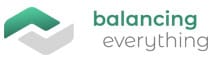


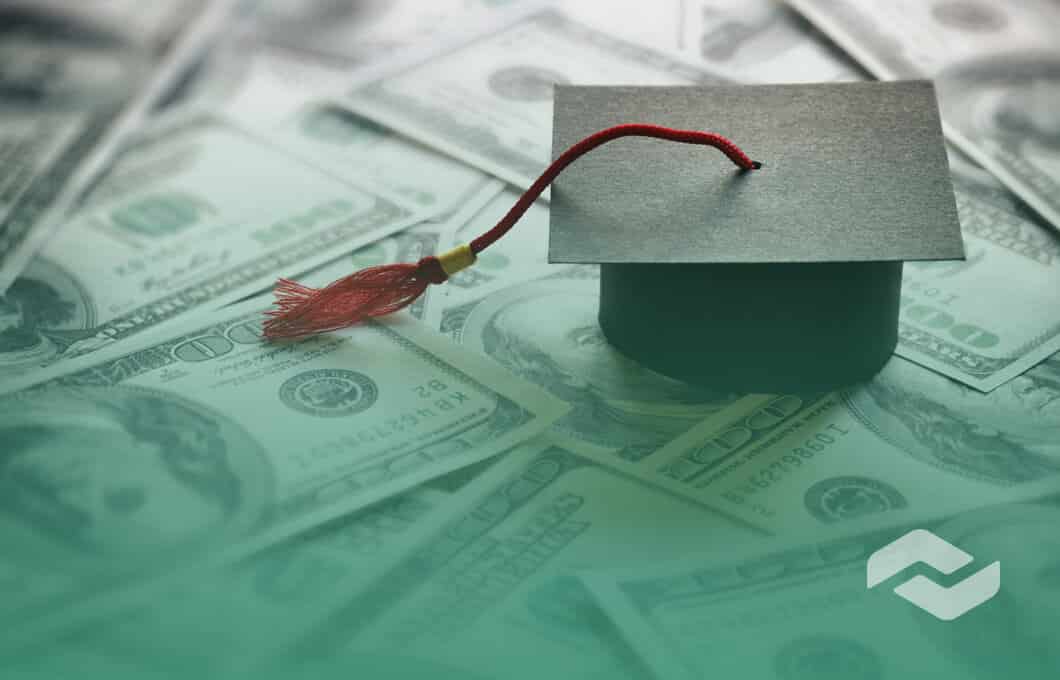
Leave a Reply